Introduction
Congratulations on your new phone! If you’re a Tesla Model 3 owner, you’ll want to connect your new device to your car for a seamless driving experience. Connecting your phone allows you to take advantage of key features such as keyless driving, hands-free calls, and navigation. This guide walks you through everything you need to know to set up your new phone with your Tesla Model 3 efficiently.
From prepping your Tesla and ensuring your phone is compatible to installing the Tesla app and troubleshooting common issues, we have all the information you need. By the end of this guide, your phone will be a perfect match for your Tesla, and you’ll be ready to hit the road with confidence.

Pre-Setup Checklist
Before diving into the setup process, let’s make sure you have everything you need. Having these items prepared will make the process quick and smooth.
- Tesla App: Ensure you’ve downloaded the latest version of the Tesla app from the App Store (iOS) or Google Play Store (Android).
- Tesla Account: You will need your Tesla account credentials to log in.
- Reliable Wi-Fi or Cellular Data: Both your phone and Model 3 will need internet connectivity to complete the setup.
- Bluetooth Enabled: Ensure Bluetooth is turned on for your new phone.
- Tesla Model 3 Key Card: While setting up your phone as a key, you’ll need the physical key card for authentication purposes.
- Software Updates: Verify that both your phone and Tesla software are up to date to avoid compatibility issues.
By ensuring these elements are in place, you’ll mitigate potential frustrations during the setup process.
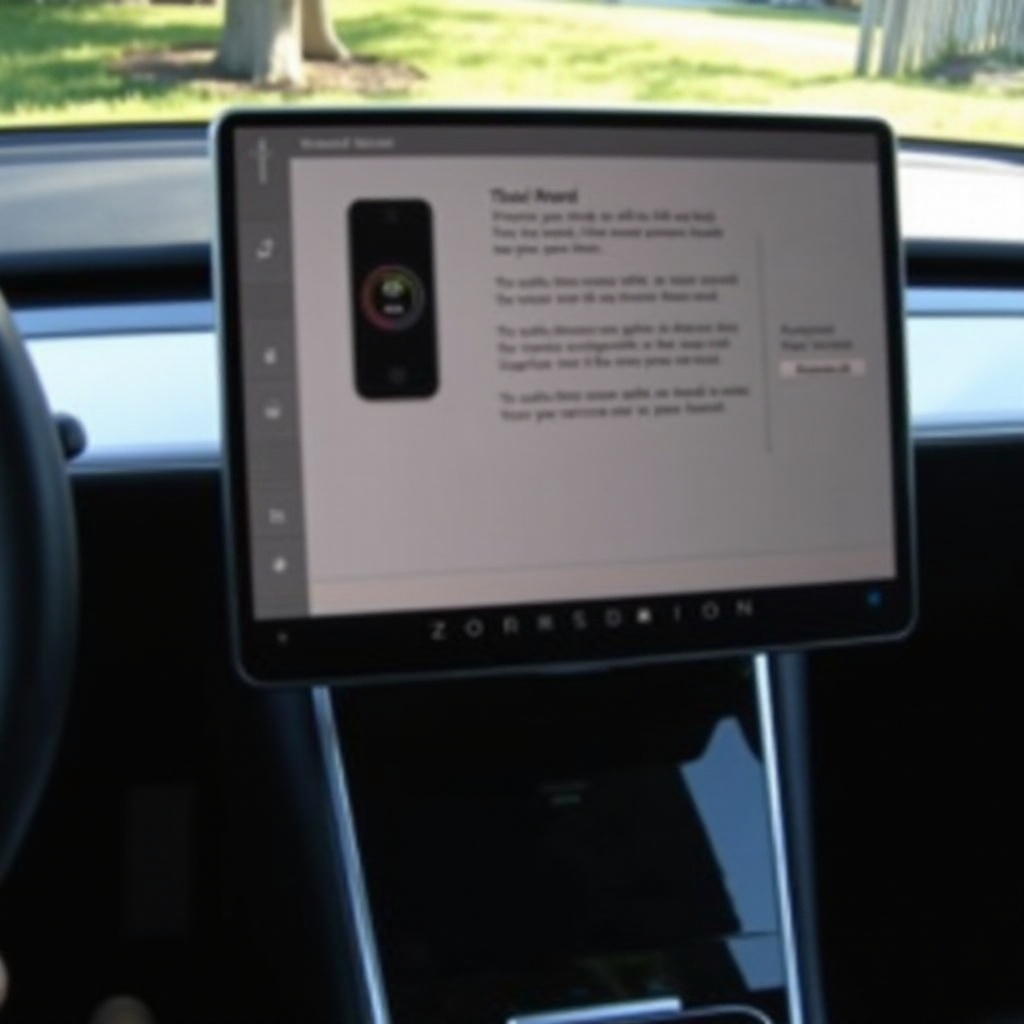
Preparing Your Tesla and Phone for Setup
Before proceeding, we must prepare both your Tesla and your phone to ensure a smooth setup.
Updating Tesla Software
First, let’s confirm that your Tesla’s software is up to date. Keeping your car’s software current ensures that you have the latest features and any bug fixes that might improve your connectivity experience.
- Connect to Wi-Fi: Park your car within Wi-Fi range.
- Check for Updates: Go to Controls > Software, and see if an update is available.
- Install Updates: If an update is pending, download and install it. This might take some time, so be patient.
Ensuring Phone Compatibility
Next, verify that your phone is fully compatible with Tesla’s requirements. Most modern smartphones should work seamlessly.
- Operating System: Make sure your phone runs on a supported version of iOS or Android. Generally, the latest versions work best.
- Bluetooth Compatibility: Check your phone’s Bluetooth settings and ensure it’s discoverable.
- Minimal Interference: Remove unnecessary paired devices that might interfere with the pairing process with your Tesla.
Installing and Setting Up the Tesla App
The Tesla app acts as the bridge between your phone and car. Here’s how to get it up and running.
Downloading the Tesla App
- Open App Store or Google Play Store: Launch the app store on your phone.
- Search for Tesla App: Type ‘Tesla’ in the search bar and locate the official app.
- Download and Install: Tap ‘Download’ or ‘Install’ to add the app to your phone.
Creating or Logging Into Your Tesla Account
Once the app is installed, you’ll need to log in or create a new account.
- Open Tesla App: Launch the app from your phone.
- Create Account: If you don’t have an account, follow the prompts to create one, providing necessary details like your email and vehicle identification number (VIN).
- Log In: If you already have an account, enter your credentials to log in.
Pairing Your New Phone with Tesla Model 3
Now that the app is set up, it’s time to pair your phone with the car. This step is essential for utilizing key features such as keyless entry and media control.
Enabling Bluetooth on Your Phone
- Open Settings: Navigate to your phone’s settings menu.
- Open Bluetooth: Locate and tap on the Bluetooth option.
- Turn On: Toggle the Bluetooth switch to the ‘On’ position.
Navigating to Tesla’s Bluetooth Menu
Next, ensure your Tesla is ready to pair.
- Navigate to Controls: From your car’s touchscreen, go to Controls.
- Bluetooth Settings: Tap on the Bluetooth icon.
- Add Device: Select ‘Add New Device’ to make your Tesla discoverable.
Completing the Pairing Process
- Select Tesla on Phone: On your phone, you should see your Tesla listed as an available device.
- Pair: Tap on your car’s name and confirm the pairing request by entering any prompted codes on both screens (phone and car).
- Authorize Connection: Both devices will show a confirmation message. Approve the connection request.
With these steps completed, your phone is now paired with your Tesla Model 3!

Configuring Key Features
Pairing your phone is just the beginning. Configuring key features will enhance your driving experience.
Setting Up Keyless Driving
- Navigate to Security Settings: In the Tesla app, go to Security.
- Enable Phone as Key: Toggle the ‘Phone Key’ option to enable it.
- Authenticate Key Card: Place your key card near the center console to confirm.
This setup allows you to unlock and start your car using just your phone.
Enabling Notifications and Permissions
- Open Phone Settings: Go to your phone’s settings menu.
- Navigate to Apps: Find the Tesla app within your list of apps.
- Enable Notifications: Turn on notifications to stay updated on your car’s status and receive important alerts.
- Allow Permissions: Ensure the app has the necessary permissions for location, Bluetooth, and background activity.
Troubleshooting Common Issues
As smooth as this setup process is, you might encounter some hurdles along the way. Hence, let’s touch upon some common issues and their fixes.
- Phone not pairing: Ensure both devices have Bluetooth enabled and are discoverable. Restart both the phone and car if necessary.
- App not functioning correctly: Check for app updates or reinstall the Tesla app to ensure it’s the latest version.
- Key features not working: Verify that your phone has all necessary permissions enabled and that the Tesla software is updated.
Conclusion
Setting up your new phone on your Tesla Model 3 involves a series of straightforward steps, from updating software and ensuring compatibility to pairing and configuring key features. With these steps followed, your phone will seamlessly integrate with your Tesla, enhancing your driving experience.
FAQs
Why isn’t my phone connecting to my Tesla Model 3?
This issue could stem from a range of factors including outdated software, Bluetooth not being enabled, or phone not being discoverable. Ensure all necessary updates and settings are correctly configured.
How do I update the Tesla app on my phone?
Visit your app store (App Store for iOS, Google Play Store for Android), search for the Tesla app, and select ‘Update’ if there are available updates.
Can I pair multiple phones with my Tesla Model 3?
Yes, you can pair multiple phones to your Tesla Model 3. Simply repeat the pairing process for each new device through the Bluetooth settings in your car.
Frequently Asked Questions
Why isn’t my phone connecting to my Tesla Model 3?
This issue could stem from a range of factors including outdated software, Bluetooth not being enabled, or phone not being discoverable. Ensure all necessary updates and settings are correctly configured.
How do I update the Tesla app on my phone?
Visit your app store (App Store for iOS, Google Play Store for Android), search for the Tesla app, and select ‘Update’ if there are available updates.
Can I pair multiple phones with my Tesla Model 3?
Yes, you can pair multiple phones to your Tesla Model 3. Simply repeat the pairing process for each new device through the Bluetooth settings in your car.