Introduction
Keyboard Maestro is an incredibly powerful automation tool for macOS. Known for its versatility, it can control applications, automate repetitive tasks, and even manage your workspace efficiently. One of the lesser-known features of Keyboard Maestro is its ability to retrieve screen size information. Grabbing this data can significantly enhance your workflow by automating window placements and setups according to your screen dimensions.
In this blog, we will explore how you can retrieve screen size information using Keyboard Maestro. Additionally, we will delve into practical applications, troubleshooting tips, and common questions to help you maximize this tool’s usefulness. By the end of this guide, you’ll be equipped with the knowledge to streamline your workspace and improve productivity.

Understanding Keyboard Maestro
Keyboard Maestro serves as an exceptionally customizable automation platform for macOS users. It allows for the creation of complex sequences, which can be triggered by hotkeys, specific events, or even the time of day. Whether you’re a developer, designer, or simply someone looking to speed up mundane tasks, Keyboard Maestro can be a game-changer.
Each function in Keyboard Maestro is referred to as a ‘Macro.’ A macro consists of a series of actions that the software executes sequentially. You can tailor these actions to meet your unique needs, whether it involves opening specific applications, resizing windows, or even scrapping data from websites. Understanding how to create and manage these macros is the key to unlocking the efficiency gains Keyboard Maestro offers.
By extending its capabilities to include screen size retrieval, you can leverage Keyboard Maestro for enhanced workspace management. Once you have this data, you can create more dynamic and responsive automation sequences.
Importance of Screen Size in Automation
Screen size matters a great deal when it comes to automation. For many professionals, especially those who work on multi-monitor setups, knowing the exact dimensions and resolutions of your screens can make a significant difference. Several automation tasks, such as opening applications in specific positions or resizing windows, depend on the screen resolution.
Having accurate screen size data enables you to:
- Optimize window placements for better productivity
- Facilitate seamless switching between different tasks
- Enhance user experiences on applications sensitive to resolution changes
Indeed, when you tailor your automation scripts to accommodate different screen sizes, you gain the flexibility to work efficiently across various setups. Imagine running a presentation where all your tools and windows adjust dynamically according to the screen you’re currently using—this can truly elevate your workflow management.
Step-by-Step Guide to Retrieve Screen Size with Keyboard Maestro
Gaining access to screen size data with Keyboard Maestro is relatively straightforward. Here is how you can set it up:
Setting Up Keyboard Maestro
- If you haven’t installed Keyboard Maestro, download and install it from the official website.
- Open the application and familiarize yourself with the interface, focusing on the macro building area and the trigger/action configuration windows.
Creating the Macro
- Click on the ‘+’ button to create a new macro and name it ‘Get Screen Size.
- Set a trigger for your macro by clicking ‘New Trigger.’ A hotkey trigger is usually the most straightforward option.
- Add an ‘Execute AppleScript’ action from the action library.
- Input the following AppleScript to fetch screen size:
applescript
tell application 'Finder
set screenResolution to do shell script 'system_profiler SPDisplaysDataType | grep Resolution
return screenResolution
end tell
Running the Macro and Retrieving Screen Size
- Save the macro and test it by pressing the trigger hotkey.
- The screen resolution should appear in a notification or a log, depending on your macro setup.
By following these steps, you now have a macro that retrieves your screen’s resolution and displays it promptly.
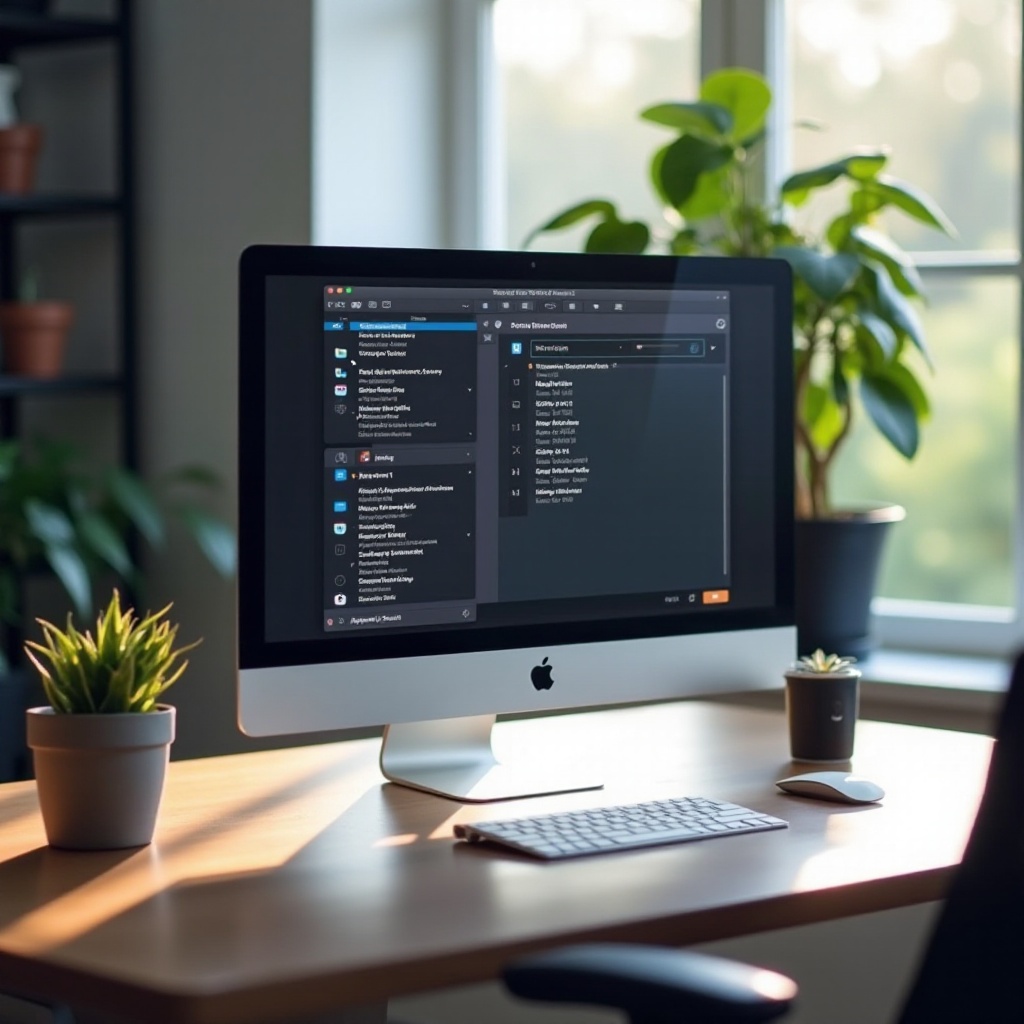
Practical Applications of Screen Size Data
Screen size data, once retrieved, opens up numerous practical applications:
Automated Window Management
Use the screen size data to create macros that allow automatic resizing and repositioning of windows. For example, when you switch between work and leisure activities, a macro can rearrange your windows to match your preferred layout.
Enhancing Multi-Monitor Setups
In multi-monitor setups, screen size data of each monitor allows you to tailor your workspace dynamically. Macros can be designed to move windows between monitors seamlessly, optimizing real estate use.
Dynamic Layouts and Resizing
For developers and designers, creating dynamic layouts based on screen size can streamline testing and preview processes. You can easily resize applications and webpages to fit within target screen dimensions.
Troubleshooting and Tips
Occasionally, retrieving screen size information may not work as expected. Here are some tips to troubleshoot common issues:
- Permissions Issue: Ensure that Keyboard Maestro has the necessary permissions, especially access to automation and accessibility features.
- Script Errors: Verify the AppleScript syntax. Small errors can cause the script to fail. Running the script directly in Script Editor can help identify issues.
- Macro Execution: If the macro doesn’t execute as expected, check your trigger configuration and ensure it is active.
Remember, thorough testing can minimize issues. Update Keyboard Maestro regularly to benefit from the latest enhancements and bug fixes.
Conclusion
Understanding how to retrieve and utilize screen size information with Keyboard Maestro can elevate your macOS automation experience. From optimizing window management to enhancing multi-monitor setups, this knowledge unlocks new possibilities for streamlined workflows. Experiment with different macros and see how they can be customized to fit your unique needs.

Frequently Asked Questions
How can I use screen size data to improve my workflow efficiency?
Screen size data can help automate the resizing and positioning of windows. This is particularly useful for managing multiple open applications, enhancing multi-monitor setups, and ensuring optimal workspace layouts.
What are common errors when retrieving screen size in Keyboard Maestro, and how do I fix them?
Common errors may include permission issues and scripting errors. Ensure Keyboard Maestro has the necessary permissions and verify the accuracy of your AppleScript. Testing the script in the Script Editor can also help diagnose issues.
Can I use Keyboard Maestro to get screen size information on multiple monitors?
Yes, Keyboard Maestro can retrieve screen size information for multiple monitors. Adjust your AppleScript to loop through each connected screen and capture their resolutions individually, enabling more tailored automation.