Introduction
Keyboard shortcuts are essential tools that enhance productivity and streamline workflow. Among the myriad of shortcuts available, the cut and paste functions stand out for their utility in various tasks, from word processing to coding. By mastering these shortcuts, you can save time, reduce repetitive strain, and improve efficiency in your day-to-day activities. In this guide, we will delve into the fundamental keyboard shortcuts for cutting and pasting, explore their application across different operating systems and software, and provide advanced techniques and troubleshooting tips.

Understanding Keyboard Shortcuts
Keyboard shortcuts are precise combinations of keys that execute specific commands directly, bypassing the need for navigating through menus. They are designed to facilitate quicker actions and enhance productivity. The correct use of these shortcuts can revolutionize your interaction with your computer, making the completion of tasks significantly faster and smoother.
Mastering keyboard shortcuts requires practice and familiarity, and the cut and paste functions are an excellent place to start. They are used universally across various applications and operating systems, and they serve as fundamental tools for effective computer usage. Let’s dive into the basics of these essential functions.
The Basics of ‘Cut’ and ‘Paste’
The ‘Cut’ Function
When you use the cut function, the selected text, file, or element is removed from its original location and placed temporarily in the clipboard. This allows you to move data around your workspace efficiently. The cut function is particularly useful when reorganizing documents or files.
The ‘Paste’ Function
The paste function works in tandem with the cut function. It allows you to insert the data stored in the clipboard into a new location. This process can be repeated multiple times, making it a versatile tool for data manipulation. Using paste effectively can significantly enhance document management and data entry tasks.
Understanding these two fundamental functions is crucial, but it’s equally important to know how to execute them on different operating systems.
Cut and Paste Shortcuts on Different Operating Systems
Windows Shortcuts: Ctrl+X and Ctrl+V
On Windows, the shortcut for cutting is Ctrl+X, and for pasting, it’s Ctrl+V. These shortcuts are ingrained in the system’s functionality and work across almost every application, from word processors to file managers. They are simple yet powerful commands that form the cornerstone of efficient task management on a Windows PC.
Mac Shortcuts: Cmd+X and Cmd+V
Mac users can achieve the same functionality using Cmd+X to cut and Cmd+V to paste. These shortcuts are consistent across the macOS ecosystem, providing a uniform user experience. Whether you’re organizing files in Finder or editing text in Pages, these shortcuts are indispensable for accelerating your workflow.
Linux Alternatives
Linux users often utilize Ctrl+X and Ctrl+V for cutting and pasting, similar to Windows. However, given the multitude of Linux distributions, some systems might have variations. For instance, in certain terminal applications, you might find Ctrl+Shift+C and Ctrl+Shift+V used for copying and pasting to avoid conflicts with the terminal’s built-in commands.
Understanding these shortcuts within your operating system is pivotal. Let’s now explore how these shortcuts are utilized across various software applications.
Application-Specific Shortcuts
Microsoft Office Suite
In the Microsoft Office Suite, the standard cut (Ctrl+X) and paste (Ctrl+V) shortcuts are employed universally. This consistency ensures that whether you are working on a Word document, PowerPoint presentation, or Excel spreadsheet, the commands remain the same, allowing you to switch seamlessly between applications.
Google Suite
The Google Suite supports the commonly known shortcuts, with Ctrl+X and Ctrl+V for cutting and pasting respectively on Windows, and Cmd+X and Cmd+V on Macs. These shortcuts are functional across Google Docs, Sheets, and Slides, providing an effortless way to manage and manipulate data in Google’s cloud-based environment.
Popular Text Editors and IDEs
In text editors and IDEs like Visual Studio Code, Sublime Text, and IntelliJ IDEA, the cut and paste shortcuts are Ctrl+X and Ctrl+V. These shortcuts are integral to coding as they facilitate quick adjustments and modifications to your code, making your coding sessions more productive and efficient.
With a solid grasp of these basics, we can move on to advanced techniques that leverage these shortcuts for even greater efficiency.
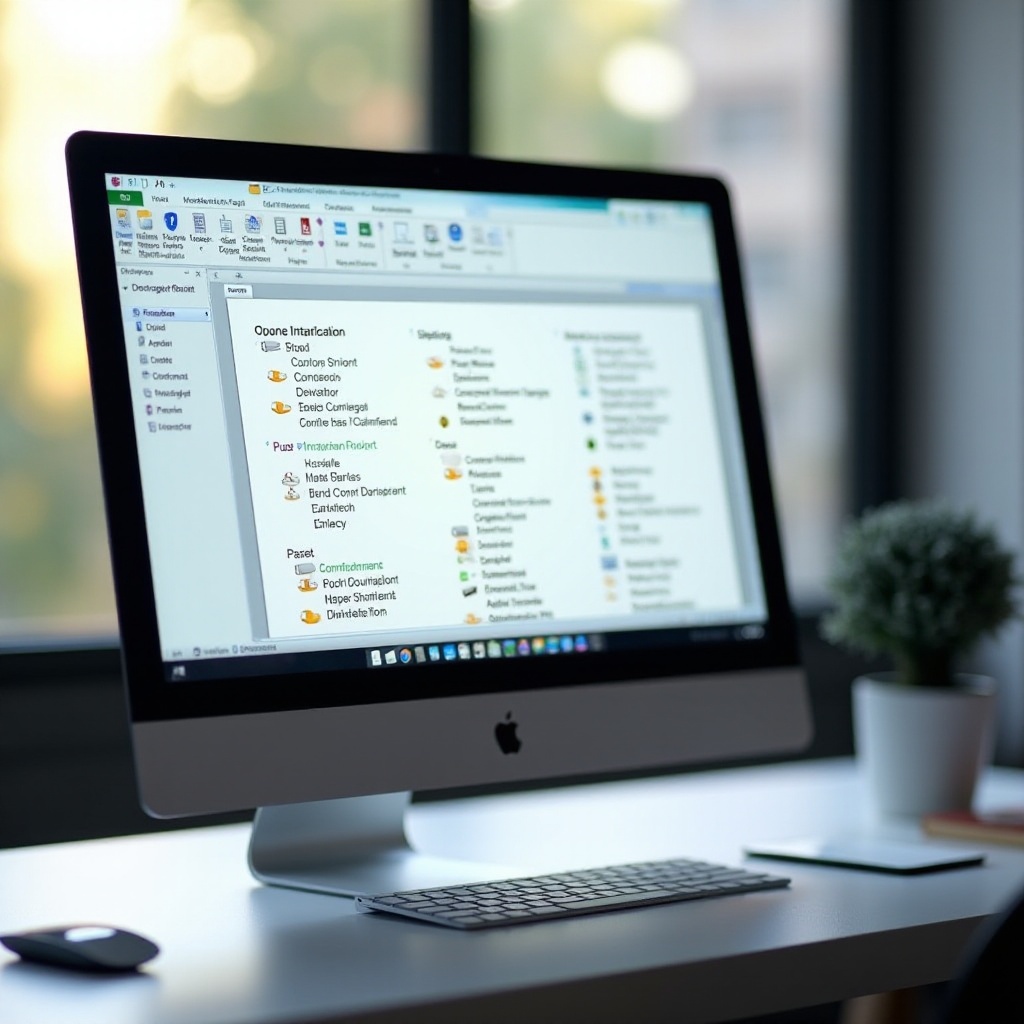
Advanced Cut and Paste Techniques
Combining Shortcuts for Efficiency
Combining multiple shortcuts can streamline workflow substantially. For instance, using Ctrl+A to select all text followed by Ctrl+X can quickly cut all content. Similarly, switching between applications with Alt+Tab while using Ctrl+V to paste can save significant time.
Using Clipboard History
Modern operating systems, particularly Windows 10/11, have clipboard history enabled with Windows key + V. This feature allows you to access and paste from your clipboard’s history of copied and cut items, offering a versatile way to manage multiple pieces of data without constant switching between windows.
Customizing Shortcuts for Specific Applications
Many applications allow you to create or customize shortcuts. Tools like AutoHotkey on Windows or the Automator on Mac can be used to create personalized shortcuts that fit your workflow. This customization can adapt the cut and paste functions to your specific needs, enhancing efficiency further.
As we delve into these advanced techniques, it’s also crucial to be aware of and troubleshoot common issues.
Common Issues and Troubleshooting
Sometimes, the cut and paste functions may not work as expected due to various reasons, including:
- Clipboard Interference: Multiple applications accessing the clipboard can cause conflicts.
- Software-specific quirks: Some software might handle clipboard data uniquely.
- System Bugs: Occasionally, system updates or bugs can disrupt clipboard functions.
To troubleshoot, ensure no other application is interfering with the clipboard and consider restarting your system to resolve potential conflicts. Additionally, keeping your software updated can help mitigate systemic issues.

Best Practices and Expert Tips
- Frequent Usage: Regularly use keyboard shortcuts to embed them into your muscle memory.
- Keep Clipboard Clean: Avoid cluttering your clipboard with unnecessary data.
- Utilize Clipboard Tools: Use clipboard managers like ClipClip or Ditto to enhance clipboard functionalities.
- Customize Settings: Tailor shortcuts to your workflow to increase productivity.
- Regular Updates: Ensure your OS and software are up-to-date to prevent issues with clipboard functions.
These best practices can significantly enhance your efficiency and make the most out of cut and paste shortcuts.
Conclusion
Mastering the cut and paste keyboard shortcuts can transform your productivity levels, regardless of your operating system or preferred applications. From basic execution to advanced techniques, these functions provide a foundation for efficient computer use. By understanding and integrating these shortcuts into your workflow, you’ll be well-equipped to tackle a variety of tasks swiftly and effectively.
Frequently Asked Questions
What is the keyboard shortcut for cutting text?
The keyboard shortcut for cutting text is Ctrl+X on Windows and Cmd+X on Mac. This removes the selected text and stores it in the clipboard.
How do I paste text using my keyboard?
To paste text using your keyboard, use Ctrl+V on Windows or Cmd+V on Mac. This inserts the content from the clipboard to the desired location.
Are there any tools to enhance clipboard management?
Yes, there are several tools such as ClipClip, Ditto, and ClipboardFusion that provide advanced clipboard management features like storing clipboard history and accessing multiple clipboard entries.